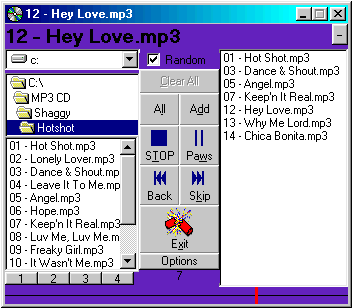
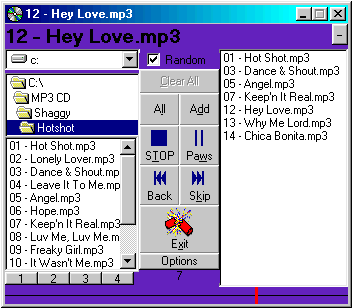
Loading songs is done on the left side of the player. Start at the
top, select the drive on you computer to load the songs from. Next move down to the
file selector. Double click on the folder you want to look in. Move down again
to select the songs you want to play. Now three ways are posable to add songs.
1 Click on the song and click ADD!
2 Double Click on the song you want to add
3 Click ALL to add all the songs in the file box
You can also Drag Audio Video files in to the Box on the Right of the Player! Click
PLAY when you want to hear music.
If you add a wrong file (like a Spice Girls, or an Eve6 song), Double click it in the Right Window.
Ok, Click it in the right window and look at the bottom of the player.
![]()
Click the square on the right, then click the triangle to play the song! If the Blue
and Yellow bar get in the way click it and it will go away, or leave it alone and it will
go away by its self!
Skip will play the next song in the playlist. Back will skip back to the start of the song! To play paticular parts of a song, use the right mouse button and click on the time bar at the bottom the the player!
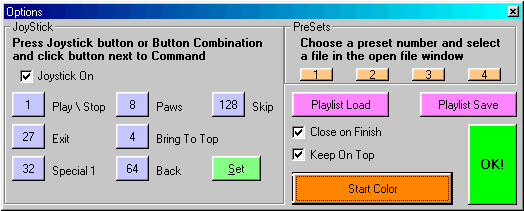
Programming the joystick is easy!
1 First make sure that it is installed correctly
in windows.
2 Check the Joystick On check box
3 Press and hold the button or buttons you want
to use for a paticular feature (Like Play\Stop or Paws)
4 Click (with the mouse) the feature you want to
use (like Play\Stop or Paws)
5 Repeat untill you run out of features or
joystick buttons
6 Click Set to set them into the player
To set a preset follow these steps (Following other steps will do
something else, but not set a preset)
1 Click the Preset number you want to set
2 Find a file in the folder you want to set
(Example - find your napster folder and select any song)
3 Click Open
In order to load a playlist you first must save one!
1 Make a PlayList using using the load
instruction above
2A Option and click PlayList Save and use the dialog to find a
proper folder to save to! OR
2B In DC Player Use the Right Mouse Button on the right playlist
window. Move the mouse with the button down just a little bit to let DC Player know
you want to save a file. Use the Left button to click the MAGIC icon.
What is the point of a playlist if you cant load it?
Option 1
1 Use the Options screen and click PlayList Load
2 Find you playlist and click Open
3 Click OK! And your done!
Option 2
1 Use the load song method described above.
DC Player files have the extention *.DCPL.
No, there are more small things, but that is for you to discover!
Realy, Let me know and maybe I will add it!
Email me at